 One of my goals over the years has been to have a paperless office to match my concept of a truly digital life - ebook sales, automatic payment, and no paper ever... a fully digital business, all completely online.
One of my goals over the years has been to have a paperless office to match my concept of a truly digital life - ebook sales, automatic payment, and no paper ever... a fully digital business, all completely online.
But I haven't done it until last year for 2 reasons:
1. The equipment around wasn't easy or simple enough to use. Till the last year or so, paper automation was marginally effective. Scanners were primitive and slow, and they required several lengthy steps to get paper into a digital format.
2. Most people and organizations I researched in the past gave very good reasons for not doing it. These negative reasons included difficult access to files, poor reliability of backups, and lack of tactileness... something about wanting to "feel" the paper information source. Stupidly I took notice of them. (Note: If you want to do something badly enough, don't take notice of anyone. I found none of these reasons applied to me when I finally made the move).
Well, over the years I reviewed all these options regularly, but my latest reviews brought up some interesting case studies. A number of law firms who had taken the paperless route for a year or two and gained great benefits from it. Here's a bunch of people whose livelihood depends on the integrity of paper, and yet they were all moving towards full digital storage. Courts of law in many countries accept PDF files without any question. That had to be a big factor in my decision to go paperless.
And since I'm a strong advocate of paperless books, it seemed a bit silly not to extend that concept to the rest of my business life.
So I took the plunge early last year, and I'm happy to report my paperless office has been an overwhelming success from day 1.
It was easy, painless, quick and fun. Here's my equipment, and as you'll see - you really only need the scanner:
SCANNER: Fujitsu ScanSnap (see photo above):
This tiny desktop 600 dpi machine scans up to 15 sheets a minute, does both sides of the document automatically if I need it, and places the image directly to PDF, email or file. The automated PDF conversion is the secret to a truly paperless approach. Without it, any paperless approach would be seriously hobbled.
SHREDDER: Fellowes Home Office unit. This is an optional choice since you can get rid of paper in other ways. But it makes a very satisfying sound as it gobbles up your paperwork. It's a very permanent move too, making my transition a no-going-back move. Sometimes you need to burn your bridges to move forward!
BACKUP: iBackup A fully automated online backup service through dialup or broadband. I've never seen anything as simple to operate as this.
Here's what I do each day to win the paper war:
When paper of any kind...a magazine article I clip, an invoice, notice or bill... gets to my desk, I run it through the ScanSnap which is permanently on.
The item shows up on Windows Explorer in the supplied Adobe Acrobat 6.0 program as an untitled PDF file. I name it immediately in a COMPANY NAME - DOCUMENT NAME - ITEM - DATE format and drag it to the appropriate folder.
I have only 2 folders for all my files, marked BUSINESS and PERSONAL. The Business folder has sub-folders, each labeled as a financial year... 2006, 2005, 2004, 2003 etc. There is one other sub folder which I've labeled PROJECTS.
Since my scanned files are shown in alphabetical order in Explorer - and that's the way I retrieve them too - there's no need to get any more complicated than that.
The next important stage is backup. It's no good having everything on disk, on another hard drive or in a separate computer. That is too time-consuming and temperamental to retrieve. Disks die, PC's fail, you get burgled or your house goes up in smoke. And all at a time time that you least expect it.
So I have everything backed up to the online backup service. For a paltry $9.95 a month for a 5Gb storage, iBackup automatically backs up everything when I want it. I have set the backup options to daily at 2am.
For the first few days I used to keep the day's scanned paper copies in a tray and only shredded them the following day when I was sure the backup had been done. But it didn't take me long to ignore that step and go direct to the rubbish bin via the shredder! Since most filed documents can be retrieved one way of another (using the wind-back part of Windows XP), there's little chance of anything permanent occurring in the 12 hours prior to backup.
When I'm happy that the file has been scanned and filed correctly, I pop the paper into the shredder under my desk and it's gone for good.
Here's what happened in my very first day of using the paperless system. I had scanned and filed about 50 documents, and later that afternoon I had the need for one bill that I remembered I had already done.
In the past I would have done this to find a filed document:
- Gone to my file cabinet.
- Selected the year folder if I knew it.
- Found a space on my desk (usually not much free space there!), opened to the alphabetical section and searched through the paperwork until I found the right one.
- Unclipped it from the file folder, did the action - faxing, whatever - and reversed the steps to put it away again
Simple enough, it seems. But don't forget I had to file it in the first place, and that's no walk in the park. Like most other entrepreneurial types who seem to share a dislike for paperwork, I used to leave my paper filing for a week or two. Then the pile seemed too big to do all at once so I'd only do a part of it. So it grew incrementally, and I was never really up to date.
Contrast that with my situation now, where every item of paper gets filed immediately it hits the desk... mainly because it is so quick to do - but also, I have to admit - because there is a fun factor involved. It's easy, and meets my futuristic plan. With every paper I file, I get closer to my nirvana of a fully featured and accessible paperless office!
OK, now to find the same file in the paperless setting today, under the new system, I do only this:
- Go to Windows Explorer,
- Open the Folder required,
- Click the document to open it, and read it onscreen.
All this sitting in one place, moving only the mouse and small parts of my brain! :)
In practice the process is far simpler. I can quickly do a search for the document since my file naming system will identify most of what I need to find it in the name.
How have I benefited from the move away from paper?
- Space! My paper mountain is dwindling rapidly, and so are the boxes and files I use to keep them in. That means more free office space and clutter. That can't be underestimated.
- Order. Ever wondered where in your office a document is filed? Even the best paper file system won't get it quicker than a keyword search on your PC. Takes just seconds.
- Time. That's not much of a saving right now, but as more of my paper gets digitized there will be huge savings in locating and tracking paperwork.
- Convenience. In the past if I had a query with an account, I would phone and fax the information with a letter. It took 10 minutes including the search and faxing. Today I did the same thing, except I sent a 2-line email with the file as a PDF attachment. Took barely a minute all up.
- Security. Anyone can enter a paper office and take files in an instant. All files are stored identically the world over. But a digital file is different. It is near impossible to get without knowing passwords and location.
- Backup. This hasn't been tested yet for me, online or off. My house hasn't burnt down, nor my computers stolen or crashed. But it may happen yet, and I'll be whistling Dixie when it does because getting it all back again from its distant server will be a breeze. And changing computers won't be the onerous task it has been in the past. I still have files on my laptop that I haven't transferred to my year-old PC because of numerous problems with cables, disks and internet connections. Now I can simply select files from the backup server and make a coffee while it swaps them over for me.
Of course there are a few paper items I haven't chosen to digitize. Equipment manuals, books and some magazines are still better in old-fashioned paper and ink. However, if I buy an ebook, I tend to read it online without printing it out. Most people prefer to have a paper copy. I'm different in that respect I guess, taking the paperless option to its extreme.
Overall I have taken a long time to join the completely digital age - longer than a closet futurist like myself should have taken. But the wait has been worth it, the rewards are numerous, and the whole enterprise is just so much fun than before!
December 2007 update here
 My wife and I use the phone a lot. But she gets more calls than me. So it was very frustrating to keep answering her calls and either taking a message (I'm no secretary!) or searching through the house to find her.
My wife and I use the phone a lot. But she gets more calls than me. So it was very frustrating to keep answering her calls and either taking a message (I'm no secretary!) or searching through the house to find her. But there are other benefits as well... I put an extension in all our main rooms: the guest bedroom, kitchen, my wife's office, the main bedroom, my office (photo above), the garage (right) and a doorphone (below) which can be answered by any extension.
But there are other benefits as well... I put an extension in all our main rooms: the guest bedroom, kitchen, my wife's office, the main bedroom, my office (photo above), the garage (right) and a doorphone (below) which can be answered by any extension. So whenever we get a call that needs to be answered by the other partner, we can transfer it through. We can also have our calls transferred to our cell phones.
So whenever we get a call that needs to be answered by the other partner, we can transfer it through. We can also have our calls transferred to our cell phones.




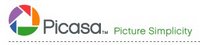
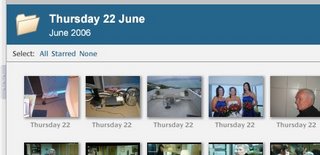


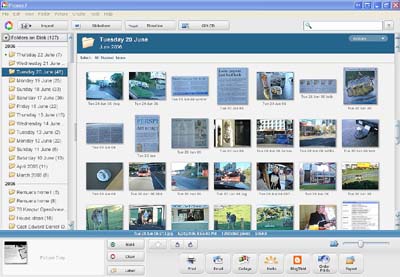



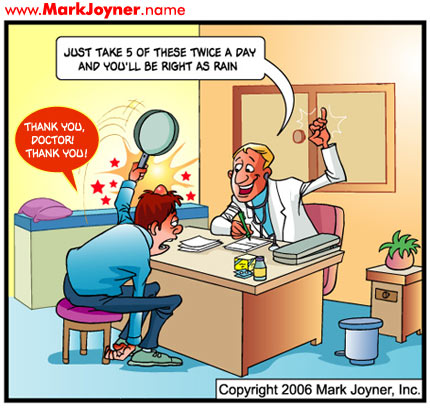

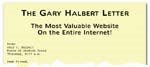
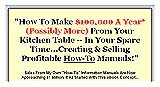


 I hadn't done anything search engine related with my
I hadn't done anything search engine related with my